What if you want to use whatsapp on your Windows desktop? Here’s how to do so.
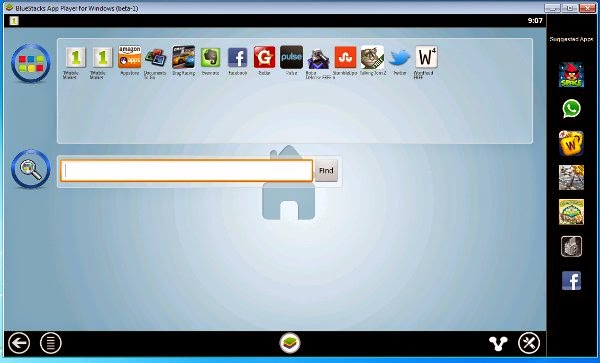 For this tutorial, we’ll be using a free app call
Bluestacks to install the Android version of WhatsApp on your Windows desktop.
If you are using a Mac, you can also check out the Bluestacks for Mac, though
it is pretty new and doesn’t support as many apps as the Windows version.
For this tutorial, we’ll be using a free app call
Bluestacks to install the Android version of WhatsApp on your Windows desktop.
If you are using a Mac, you can also check out the Bluestacks for Mac, though
it is pretty new and doesn’t support as many apps as the Windows version.1. Download and install Bluestacks for Windows.
2. Install the WhatsApp application in Bluestacks (it usually appears in the sidebar. If not, you can search for it in the search bar).
3. Once installed, click on the WhatsApp application to launch it.
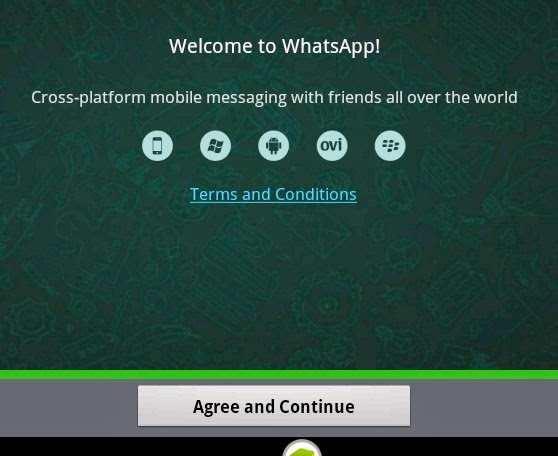
4 Click the “Agree and Continue” button to proceed.
5. Enter your country and mobile number
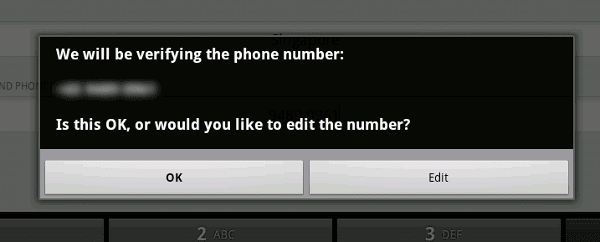
6. When it prompts you to verify the mobile number, click OK.
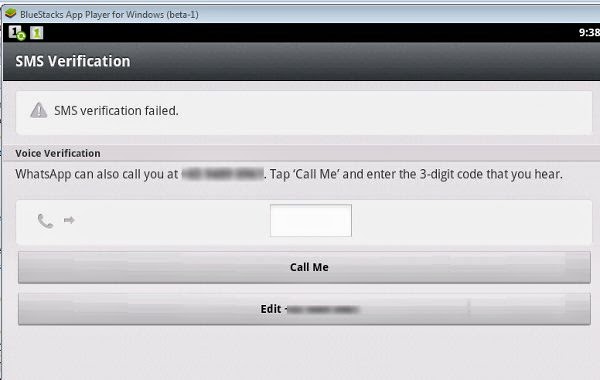
7. Sit back and wait as it tries to verify your account. It should fail since your desktop doesn’t come with the capability to receive SMS. Once the verification failed, it will give you a “Call me” option to verify your account. Click “Call Me”. Remember to have your mobile phone by your side to receive the call.
8. Once the verification is completed, you will be able to use WhatsApp to chat and send free SMS with your friends on your desktop.


No comments:
Post a Comment